Instructions
It’s great to see you! This Quick Start Guide will show you basics on how to get started editing your website.
If you are just beginning with Webflow, we highly recommend you to take Webflow 101 Crash Course, as this introductory course by Webflow University offers the overview of the basics and the most essential information you need to learn to get up and building your first Webflow website.
Customizing colors
This template utilizes the Webflow variables feature, allowing you to effortlessly modify all colors, which will be promptly updated across the entire site.
To adjust a color, navigate to the Variables panel, then choose the color you wish to modify.
SVG element color
In order to change the color of SVGs, Download .svg file from Assets and open it to any text editor. Change HEX color code with color of your choice and replace updated .svg file with the current file.
Changing fonts
The fonts used in this template are free to use.
- Body (All pages): Changing the body font will affect all fonts on the entire site.
- Heading (All headings): Changing the heading font will affect all heading fonts on the entire site.
In case you want to change fonts, you can always go to Project Settings > Fonts and you will be able to upload any custom fonts, can use Google Fonts or even you can connect your Adobe Fonts account.
Once upload font from Project Settings, click on the orange selector option in the top right of the Style tab and select Body (All Pages). Now go to the Typography section below and change the font as per your need. Changing the body font will affect all fonts on the entire site.
Starter Page
The "Starter Page" template provides a solid foundation for building your pages. It includes a pre-designed header, footer, and a blank section with a container to help you get started quickly.
Duplicate the Starter Page and start editing or adding sections from other pages.
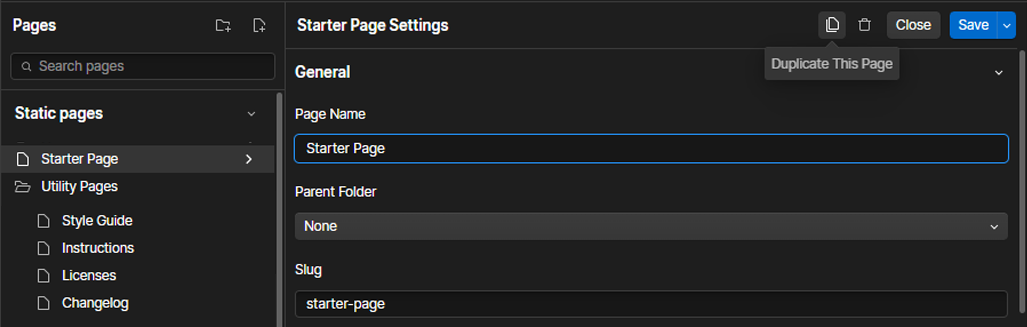
Template Support
We'll be glad to help you out with your queries. Please contact us at the Webflow template support page and you shall hear back very soon.
Custom Design & Development
If you are looking for Custom Design & Development with Webflow, feel free to reach us via Reach us out here.
Important notes:
- SVG: For the best visual experience, we recommend using SVG icons and logotypes. You can explore a wide selection of SVG icons on Icon Finder or download them from the Iconstica icons web app.
- Resize your Images: It is important to resize your images before adding them to your website, rather than simply downloading and placing them as they are. The size and resolution of an image can have a significant impact, and using an image size of 1200px x 800px for a content size of 300px x 200px is unnecessary. Resize it to 300px x 200px.
- Image Formats: There are mainly 2 common file types that are used for web images which are JPEG and PNG. For images with a Flat Background use JPEG images, for images with a Transparent background use PNG images.
- Compress images: For a better loading site, compress existing image to AVIF or WebP files with the built-in Image conversion tool.
- Clean up: Clean up interactions and Clean up CSS styles before publishing your site.
- Audit panel: Before going live with your site, find and fix accessibility issues with Webflow's Audit panel.
- SEO: Before publishing your site, make sure to edit the Title Tag, Meta Description, etc. For more information on SEO and how to optimize your website, Visit Add SEO title and meta description and SEO and Webflow: the essential guide.
